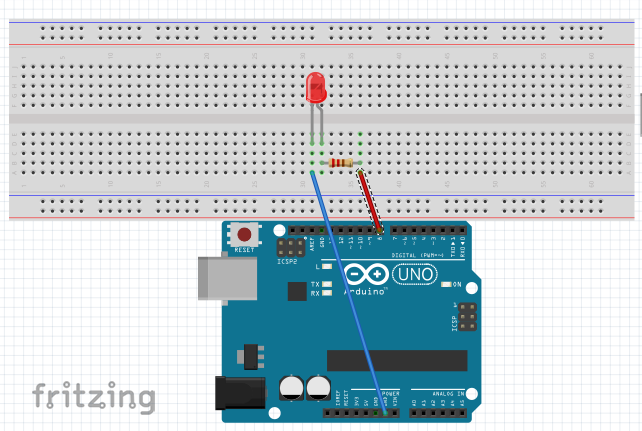hub360
Sunday, 1 June 2014
Saturday, 10 May 2014
REMOTE CONTROL
REMEMBER WHAT IT WAS LIKE WHEN ALL WE HAD WERE BLACK AND WHITE TELEVISION SETS? AND THEN CAME THE BIG BANG: COLOURED SCREENS!!! WITH BETTER VISUAL DISPLAYS, AND THE COMFORT OF CONTROLLING IT FROM YOUR SEAT WITH THE REMOTE CONTROL.
BUT HAVE YOU EVER WONDERED HOW THIS REMOTE CONTROL WORKS?
HAS IT EVER OCCURRED TO YOU THAT YOU CAN HAVE YOUR OWN HOME-MADE REMOTE CONTROLLED DEVICE?
THIS PROJECT TRIES TO ANSWER SOME OF THESE
SO HOW DOES IT WORK?
THE SIMPLE LOGIC IS COMMUNICATION BETWEEN TWO DEVICES, A TRANSMITTER AND A RECEIVER, AND IN THIS CASE, THE REMOTE AND SENSOR RESPECTIVELY VIA INFRA-RED.
WHAT DO WE NEED TO MAKE THIS DREAM A REALITY?
- ARDUINO BOARD
- BREADBOARD
- LEDs (RED, YELLOW AND GREEN)
- 220 OHM RESISTORS X3 (ONE FOR EACH LED)
- TSOP 1838 SENSOR
- REMOTE CONTROL
- JUMPER WIRES
- YOU HAVE TO MAKE THE FOLLOWING CONNECTIONS
VCC TO 5V OF THE ARDUINO
GND TO GND OF THE ARDUINO
OUT TO PIN 9 OF THE ARDUINO
- FOR THIS TOPIC, WE HAVE DECIDED TO USE A SIMPLE SYSTEM YOU SHOULD BE QUITE FAMILIAR WITH NOW
SEE WHAT THE TSOP 1838 LOOKS LIKE
AND THE REMOTE CONTROL
WHAT ABOUT THE CODES?
#include <IRremote.h>
int receiver = 9;
int led1 = 4;
int led2 = 5;
int led3 = 6;
IRrecv irrecv(receiver);
decode_results results;
void setup()
{
irrecv.enableIRIn();
pinMode(led1,OUTPUT);
pinMode(led2,OUTPUT);
pinMode(led3,OUTPUT);
}
void loop()
{
if (irrecv.decode(&results)) {
long decCode = results.value;
switch(decCode){
case 16724175:
digitalWrite(led1,HIGH);
digitalWrite(led3,LOW);
digitalWrite(led2,LOW);
break;
case 16718055:
digitalWrite(led2,HIGH);
digitalWrite(led1,LOW);
digitalWrite(led3,LOW);
break;
case 16743045:
digitalWrite(led3,HIGH);
digitalWrite(led2,LOW);
digitalWrite(led1,LOW);
break;
}
irrecv.resume();
}
}
LIKE WE SAID
 |
| THREE LEDs USED WITH A REMOTE CONTROL |
PLEASE DON'T FORGET WE WILL LIKE TO HEAR YOUR COMMENTS AND VIEWS, SO PLEASE LET US KNOW... THANKS A LOT
THINK+CREATE+REPEAT
THE ULTRA SONIC SENSOR
THIS IS ONE COOL WAY TO TRY OUT SOMETHING WE'VE ALL BEEN DOING SINCE GRADE ONE...
SO THE BIG QUESTION IS "WHAT IS AN ULTRA-SONIC SENSOR...WHAT DOES IT DO?"
WELL AMONGST OTHER THINGS, IT CAN
BE USED TO MEASURE DISTANCE BETWEEN OBJECTS.IT WORKS BY SENDING A SIGNAL FROM ONE OF THE OUTPUTS, THE TRANSMITTER (SEEN HERE ON THE LEFT, MARKED 'T'), THIS SIGNAL, DEPENDING ON ITS STRENGTH, HITS A SOLID OBJECT AND IS REFLECTED BACK, RECEIVED BY THE OTHER OUTPUT (RECEIVER-'R'), AND THE DISTANCE IS CALCULATED
MATERIALS
NEEDED
- ARDUINO BOARD AND CABLE
- BREAD BOARD
- 220 OHM RESISTOR FOR THE LED
- ULTRA-SONIC SENSOR
- JUMPER WIRE
- LED
NOTE: CONNECT YOUR CIRCUIT AS FOLLOWS
- VCC TO ARDUINO 5V
- GND TO ARDUINO GND
- ECHO TO ARDUINO PIN 7
- TRIG TO ARDUINO PIN 8
- LED TO ARDUINO PIN 9
AND THE CODE (QUITE LENGTHY, OOOPS):
int echopin =7;
int trigpin =8;
int led
= 9;
int maxdistance =
200;
int mindistance = 0;
long
duration, distance;
void
setup(){
Serial.begin(9600);
pinMode(trigpin,OUTPUT);
pinMode(echopin,INPUT);
pinMode(led,OUTPUT);
}
void
loop(){
digitalWrite(trigpin,LOW);
delayMicroseconds(2);
digitalWrite(trigpin,HIGH);
delayMicroseconds(10);
digitalWrite(trigpin,LOW);
duration = pulseIn(echopin,HIGH);
distance = duration/58.2;
if
(distance >= maxdistance||distance
<= mindistance){
Serial.println("OUT
OF RANGE");
digitalWrite(led,HIGH);
}
else{
Serial.println(distance);
digitalWrite(led,LOW);
}
delay(50);
}
THINK+CREATE+REPEAT
Tuesday, 6 May 2014
TACT SWITCH
the tact switch functions like a normal switch that can be used to control a circuit
WHAT WE'LL NEED
THE CODE SHOULD LOOK LIKE THIS
/* using tact switch to switch an led ON/OFF connected to pin 3
of the arduino...
AUTHOR: ANIEROBI PETER
DATE: 4/23/2014
www.hub360.blogspot.com, www.facebook.com@hub360
*/
int switch =4; // tact switch connected to analog pin 4
int led = 3;// led connected to pin 3
int x;
void setup(){
pinMode(switch,INPUT); //set tact as input
pinMode(led,OUTPUT); //set led as output
}
void loop(){
x= digitalRead(switch); //read to know if switch is detected or not
digitalWrite(led,x); //ON or OFF an LED according to detection
}
we sincerely hope you find this amazing
think...create...repeat
WHAT WE'LL NEED
- ARDUINO BOARD & CABLE
- BREADBOARD
- TACT SWITCH
- LED
- 10K RESISTOR
- JUMPER WIRE
THE CODE SHOULD LOOK LIKE THIS
/* using tact switch to switch an led ON/OFF connected to pin 3
of the arduino...
AUTHOR: ANIEROBI PETER
DATE: 4/23/2014
www.hub360.blogspot.com, www.facebook.com@hub360
*/
int switch =4; // tact switch connected to analog pin 4
int led = 3;// led connected to pin 3
int x;
void setup(){
pinMode(switch,INPUT); //set tact as input
pinMode(led,OUTPUT); //set led as output
}
void loop(){
x= digitalRead(switch); //read to know if switch is detected or not
digitalWrite(led,x); //ON or OFF an LED according to detection
}
 |
| TACT SWITCH by hub360 |
we sincerely hope you find this amazing
think...create...repeat
Thursday, 1 May 2014
SO WHAT EXACTLY IS A TILT SENSOR...WHAT DOES IT DO?
simply put, it is an electronic device, quite small (about the size of an LED); it acts like an ordinary switch, the switch closes when the sensor is tilted and opens when brought to its original position.
and amongst other things, a tilt sensor can be used to determine angular deviation (from the normal).
SO WHAT COMPONENTS DO WE NEED FOR THIS CONNECTION?
- ARDUINO BOARD AND CABLE
- BREADBOARD
- TILT SENSOR
- LED
- 220 OHM RESISTOR (FOR THE LED)
- 10K RESISTOR
- JUMPER WIRE
SEE WHAT THE SKETCH LOOKS LIKE
/*
using tilt sensor to switch an led ON/OFF connected
to pin 3
of the
arduino...
AUTHOR:
ANIEROBI PETER
DATE:
4/23/2014
www.hub360.blogspot.com,
www.facebook.com/hub360circuits
*/
int tilt =4; // tilt sensor connected to digital pin 4
int
led = 3;// led connected to pin 3
int
x;
void
setup(){
pinMode(tilt,INPUT);
//set tilt as input
pinMode(led,OUTPUT); //set led as output
}
void
loop(){
x= digitalRead(tilt); //read to know if tilt is closed
digitalWrite(led,x); //ON or OFF an LED according to detection
}
AND FOR THE CONNECTION
THINK...CREATE...REPEAT
Wednesday, 23 April 2014
THIS IS AWESOME
so you're watching that sci-fi movie and you say "hey dude, *****wood's at it again with all their studio tricks...HOW THE **** DID A LIGHT COME ON WHEN THIS DUDE WALKED BY?"
well, believe it, it's no trick!
why? 'cos that's what you are about to see... READY?
WHAT YOU NEED TO PERFECT YOUR OWN *****WOOD TRICK?
- your arduino board+cable
- breadboard
- 10k resistor
- PIR motion sensor
- jumper wire
HERE IS THE SKETCH
/* using pir motion sensor to off and ON an led connected to pin 3 of the arduino...
AUTHOR: ANIEROBI PETER
DATE: 4/23/2014
www.hub360.blogspot.com, www.facebook.com@hub360
*/
int motion =4; // pir motion sensor connected to analog pin 4
int led = 3;// led connected to pin 3
int x;
void setup(){
pinMode(motion,INPUT); //set pir as input
pinMode(led,OUTPUT); //set led as output
}
void loop(){
x= digitalRead(motion); //read to know if motion is detected or not
digitalWrite(led,x); //ON or OFF an LED according to detection
}
NOTE:
- WHEN CONNECTING YOUR COMPONENTS, THE VCC OF THE PIR IS CONNECTED TO 5V PIN ON THE ARDUINO BOARD
- THE GROUND OF THE PIR IS CONNECTED TO THE GROUND PIN OF THE ARDUINO
- THE OUT OF THE PIR IS CONNECTED TO PIN4MOF THE ARDUINO
- THE ANODE (POSITIVE LEG) OF THE LED IS CONNECTED THROUGH A 220OHM RESISTOR TO PIN3 OF THE ARDUINO
- THE CATHODE (NEGATIVE) OF THE LED IS CONNECTED TO THE GROUND OF THE ARDUINO
A. LED (ON THE BREAD BOARD) IS OFF DUE TO ABSENCE OF MOVING OBJECT
B. LED (ON THE BREAD BOARD) COMES ON AS IT SENSES MOVING OBJECT
don't forget...
think...create...repeat
team hub360
PROJECT 3
hello there. how are you finding our classes? interesting we presume....
have you ever wondered about the possibility of an
AUTOMATIC LIGHTING SYSTEM? the ability to lighten up your home via
a trigger (not a conventional switch)?
ever went out and forgot to turn off those lights? (ooops, more bills)
anyway, for today's class, we will be addressing just that: the ability to
control your lighting system with a light-dependent resistor (LDR)
YEEEEAAAAHHHHHHHHHH!!!!
"how does it work"? quite simple
the LDR is sensitive to light and comes on when it senses light, and turns
off automatically when there is darkness... "THIS IS AWESOME"
SO WHAT DO WE NEED?
* arduino board+cable
* breadboard
* 220 ohm resistor
* 10k resistor
* LED
* light-dependent resistor
* jumper wire
think...create...repeat
HERE'S THE SKETCH
/* using an ldr to off and ON an led connected to pin 3 of the arduino...
AUTHOR: ANIEROBI PETER
DATE: 4/23/2014
www.hub360.blogspot.com
*/
int ldr =0; //ldr connected to analog pin 0
int led = 3;// led connected to pin 3
int x;
void setup(){
pinMode(ldr,INPUT);
pinMode(led,OUTPUT);
}
void loop(){
x= analogRead(ldr); // read ldr and store in varible x
if(x<100)
{
digitalWrite(led,HIGH); // turn on led when ldr is covered
}
else if(x>100)
{
digitalWrite(led,LOW);//off led when ldr is exposed to light
}
}
THIS IS WHAT YOUR CONNECTION SHOULD LOOK LIKE
VOILA!!!
BE SEEING YOU SOON. TILL THEN,
THINK...CREATE...REPEAT
have you ever wondered about the possibility of an
AUTOMATIC LIGHTING SYSTEM? the ability to lighten up your home via
a trigger (not a conventional switch)?
ever went out and forgot to turn off those lights? (ooops, more bills)
anyway, for today's class, we will be addressing just that: the ability to
control your lighting system with a light-dependent resistor (LDR)
YEEEEAAAAHHHHHHHHHH!!!!
"how does it work"? quite simple
the LDR is sensitive to light and comes on when it senses light, and turns
off automatically when there is darkness... "THIS IS AWESOME"
SO WHAT DO WE NEED?
* arduino board+cable
* breadboard
* 220 ohm resistor
* 10k resistor
* LED
* light-dependent resistor
* jumper wire
think...create...repeat
HERE'S THE SKETCH
/* using an ldr to off and ON an led connected to pin 3 of the arduino...
AUTHOR: ANIEROBI PETER
DATE: 4/23/2014
www.hub360.blogspot.com
*/
int ldr =0; //ldr connected to analog pin 0
int led = 3;// led connected to pin 3
int x;
void setup(){
pinMode(ldr,INPUT);
pinMode(led,OUTPUT);
}
void loop(){
x= analogRead(ldr); // read ldr and store in varible x
if(x<100)
{
digitalWrite(led,HIGH); // turn on led when ldr is covered
}
else if(x>100)
{
digitalWrite(led,LOW);//off led when ldr is exposed to light
}
}
THIS IS WHAT YOUR CONNECTION SHOULD LOOK LIKE
VOILA!!!
BE SEEING YOU SOON. TILL THEN,
THINK...CREATE...REPEAT
Friday, 18 April 2014
PROJECT 2
hello there,
we trust you found the previous project quite exciting.
our today's project is something we always come across, but we probably don't give it a second thought because we are somewhat quite "familiar" with it...as simple as it is, it saves countless number of lives, money and reduces accidents each year. you've probably guessed it by now:
"A TRAFFIC LIGHT"
so what do we need?
MATERIALS NEEDED
SKETCH?
THERE WE GO....REMEMBER TO VERIFY AND UPLOAD YOUR SKETCH TO YOUR BOARD TO SEE IT WORK, AND DON'T FORGET TO COME BACK FOR MORE
and finally, we'll like to hear from you, so your comments and suggestions are always WELCOME, till then,
think...create...repeat
TEAM hub360
we trust you found the previous project quite exciting.
our today's project is something we always come across, but we probably don't give it a second thought because we are somewhat quite "familiar" with it...as simple as it is, it saves countless number of lives, money and reduces accidents each year. you've probably guessed it by now:
"A TRAFFIC LIGHT"
so what do we need?
MATERIALS NEEDED
- (as usual) a computer........................................................check
- your arduino (UNO) board and cable................................check
- breadboard........................................................................check
- 3 LED (red, yellow and green)...........................................check
- 3x220 Ohm resistor (you'll need one for each LED)..........check
- jumper wire.........................................................................check
SKETCH?
THERE WE GO....REMEMBER TO VERIFY AND UPLOAD YOUR SKETCH TO YOUR BOARD TO SEE IT WORK, AND DON'T FORGET TO COME BACK FOR MORE
and finally, we'll like to hear from you, so your comments and suggestions are always WELCOME, till then,
think...create...repeat
TEAM hub360
Thursday, 17 April 2014
PROJECT 1
Hello there, it's our priviledge to bring you this tutorial project,
#PROJECT 1
for this project, we will be using the arduino (UNO) board to give a very simple demonstration: A BLINKING LED
MATERIALS/COMPONENTS NEEDED
MAKE THE CONNECTION AS INDICATED
THE SKETCH (ENLARGED VERSION ON THE RIGHT)

THERE YOU GO!
and please don't forget to always check back for more...till then,
think...create...repeat
#PROJECT 1
for this project, we will be using the arduino (UNO) board to give a very simple demonstration: A BLINKING LED
MATERIALS/COMPONENTS NEEDED
- A LAPTOP/DESKTOP (ALWAYS NEEDED)
- YOUR ARDUINO BOARD AND CABLE
- BREADBOARD
- LED (ANY COLOR OF YOUR CHOICE)
- A 220 OHM RESISTOR
- JUMPER WIRE/ CONNECTING WIRE
MAKE THE CONNECTION AS INDICATED
THE SKETCH (ENLARGED VERSION ON THE RIGHT)

THERE YOU GO!
and please don't forget to always check back for more...till then,
think...create...repeat
Subscribe to:
Comments
(
Atom
)